Add new movie to the library, edit movie
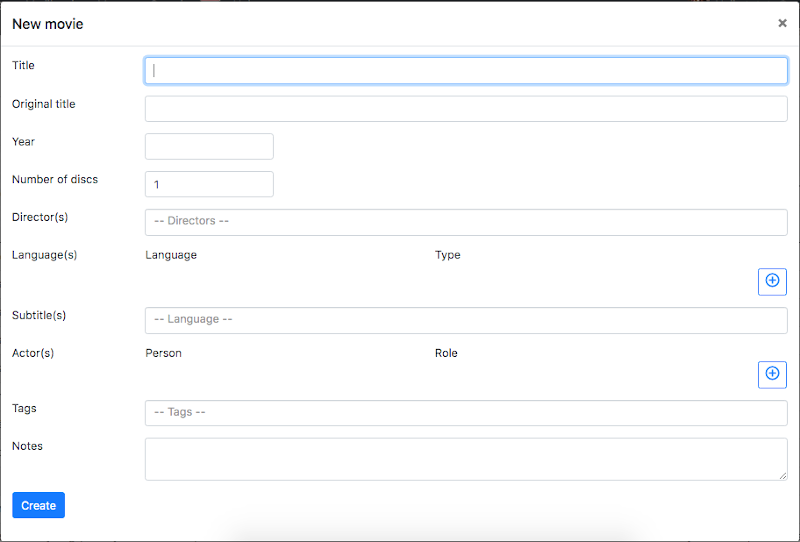
You can also use the MyHomeLibrary home library management software to organize movies in your library.
You can add or edit your movies by filling out the form that appears. First, enter the movie title, which is required! You can also enter the movie title in its original language.
You can record the year the movie was released.
Then enter the director or directors of the movie. You can add a new person or search for previously recorded people.
To add a language, select the + icon and select a movie language and audio type from the list that appears. (For example, DTS, Dolby digital 5.1, etc.) To remove an added language, use the - icon at the end of the line. The recorded languages and audio types can be edited on the Manage page.
You can specify the languages in which subtitles are available for the movie.
You can then record the actors in the movie. To add a new character, press the + icon and enter the name of the actor. You can add a new person or search for previously recorded people. Optionally you can specify a role in the movie. To delete a character, use the - icon at the end of the line.
An unlimited number of tags can be assigned to a movie, allowing you to organize your library titles freely. Add a new tag or choose one you have already saved.
Other notes can be added to the movie.
To finish recording a movie, press the Create button. The list of movies will be displayed.